Need to turn spoken words into clear, readable notes? Whether you’re a student in a lecture, a reporter working through interviews, or a professional juggling back-to-back meetings, transcription saves time. Instead of typing every word yourself, you can turn audio into text right in your Chrome browser.
This isn’t just a trick for tech-savvy users. You don’t need heavy software or complex setups. A simple extension can process an audio file, capture sound from a live browser tab, or transcribe your own voice in real time.
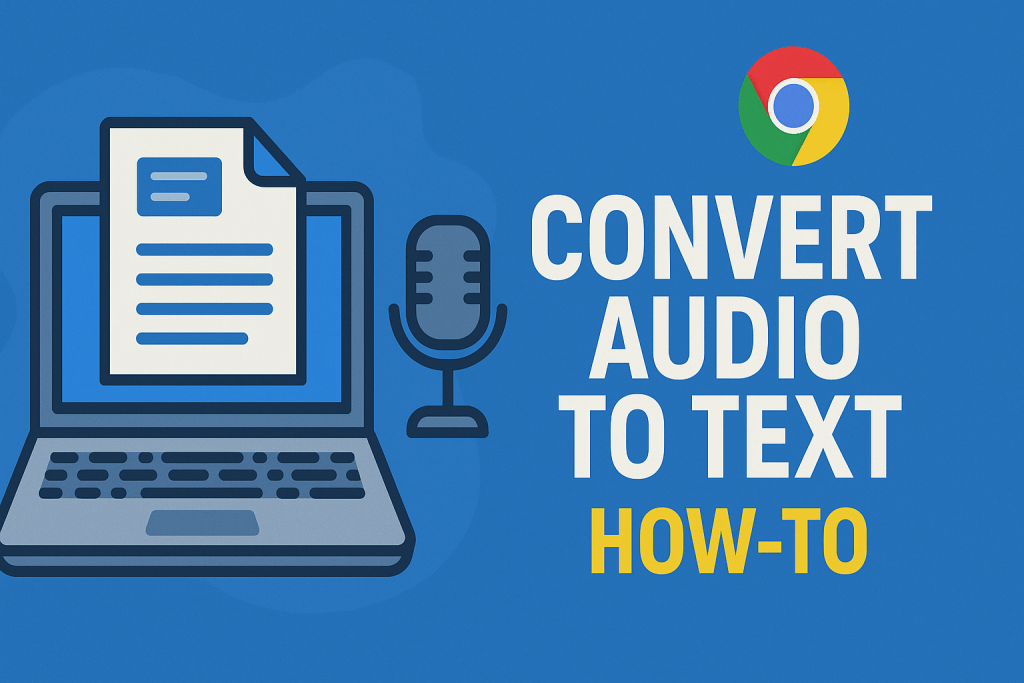
Why People Use Audio-to-Text Tools
Transcription is more common than you might think. People in different fields rely on it for many reasons:
-
Note-taking – In lectures or presentations, you can focus on the content instead of typing every sentence. Later, you have a complete text record to study.
-
Interviews – Journalists and researchers spend less time rewinding and pausing recordings, and more time shaping their story.
-
Meetings – Teams can share a transcript so no one misses a decision or task. This is helpful for remote work.
-
Voice memos – Speaking your thoughts is faster than typing them. Once transcribed, your rough ideas become editable text.
-
Language practice – Students learning a new language can record their speech, then see the words written out for review.
In short, transcription helps you work faster and capture details you might otherwise forget.
How Chrome Extensions Help
Many people think transcription means downloading special software. But if you use Chrome, you can skip that. Extensions work inside your browser and can handle audio in three main ways:
-
Upload audio files – Drop in MP3, WAV, or other formats and get them processed.
-
Capture browser audio – Perfect for webinars, online courses, or videos you’re watching in another tab.
-
Live voice input – Press a hotkey, speak, and see the words appear instantly.
You can switch between these modes without leaving the extension.
For example, you might upload a meeting recording in the morning, then use real-time capture during a webinar in the afternoon. That flexibility means you don’t need a separate tool for each job.
Why This Approach Works Well
Using a Chrome extension has clear advantages:
-
Simple setup – Install it once and you’re ready.
-
No account required – Many run right after install.
-
Speed – Cloud speech engines process audio in seconds.
-
Versatility – Handle files, live browser sound, or your own voice.
If you’ve ever tried to move an audio file between different programs just to get text, you’ll know why keeping it all in one place matters. It cuts steps and reduces the chance of losing data.
How to Transcribe in Chrome
Here’s what a typical workflow looks like:
-
Install the extension from the Chrome Web Store.
-
Choose your method – upload a file, capture browser audio, or record live.
-
Start transcription – Short clips may finish instantly. Long files take a few minutes.
-
Edit the text – Make corrections for names or unusual terms.
-
Save or export – Copy the text or download it as a document.
You can repeat this process as often as needed. There’s no complicated menu to learn.
How Accurate Is It?
Speech recognition has improved a lot in recent years. With clear audio, accuracy can be high—often above 90%. The better your recording quality, the better the results.
However, certain factors can make it harder for the system:
-
Heavy background noise.
-
Multiple people talking at the same time.
-
Very fast or mumbled speech.
Even so, the output is usually good enough to work from. You can scan the text, fix a few spots, and have a clean record. Tools like Google’s speech-to-text service show just how far this technology has come.
Keep Privacy in Mind
Not all transcription jobs involve public material. If you handle sensitive audio—like legal discussions, medical information, or internal company meetings—check the privacy policy of the extension.
Some services process files locally, which means your audio never leaves your computer. Others use cloud processing but delete files after a set time. Knowing how your data is handled helps you choose the right tool.
The Benefit of Real-Time Capture
Uploading a file works well when you have a recording. But sometimes you need the text as the words are spoken. That’s where real-time capture shines.
With a simple hotkey, you can start transcribing live speech. This is great for fast meetings, live lectures, or brainstorming sessions. By the time the talk ends, you already have a text record ready to share or edit.
Small Tips for Better Results
A few small habits can improve your transcriptions:
-
Use a good microphone – Even a basic USB mic is better than a laptop’s built-in one.
-
Record in a quiet space – Reduce background noise for clearer recognition.
-
Speak clearly – Pronounce words fully, even if it feels slow.
-
Name people and terms upfront – In live transcription, this can help the tool recognize them later.
These steps make editing easier and keep the text cleaner from the start.
Final Word
You don’t need bulky software or hours of manual typing to get from speech to text. With the right Chrome extension, you can upload audio files, capture sound from your browser, or record your voice on the spot.
Tools like turn audio into text keep the process simple. You click, choose, and start—no registration, no long setup. In minutes, you have a text version of your audio, ready to edit, save, or share.
For students, professionals, and anyone who works with spoken content, this is one of the easiest ways to stay organized and save time.

